Support > macOS installation step
macOS installation step
Please follow the steps below to install the app:
Step 1
Open the Chrome browser and search for the Pure JSQ VPN website. Press Command + Option + I on your keyboard. Click on the More menu > More tools > Network conditions.
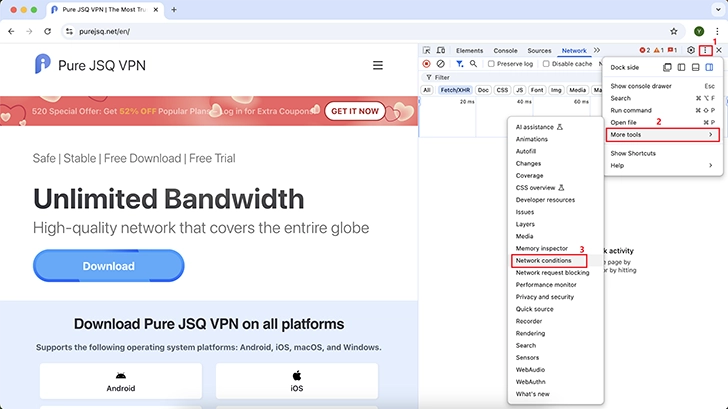
Step 2
In the Network conditions tab, under User agent,
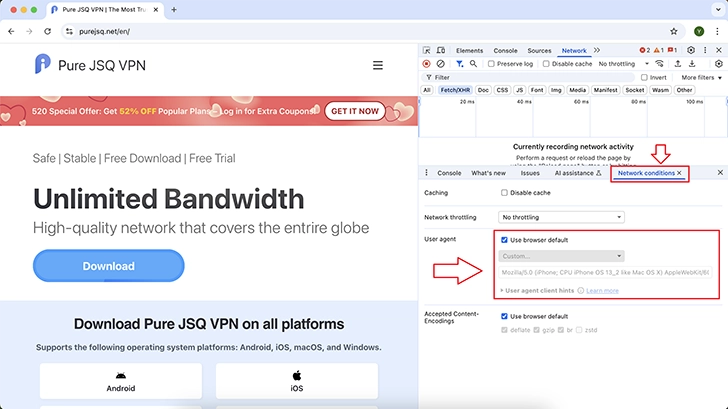
Step 3
uncheck “Use browser default”
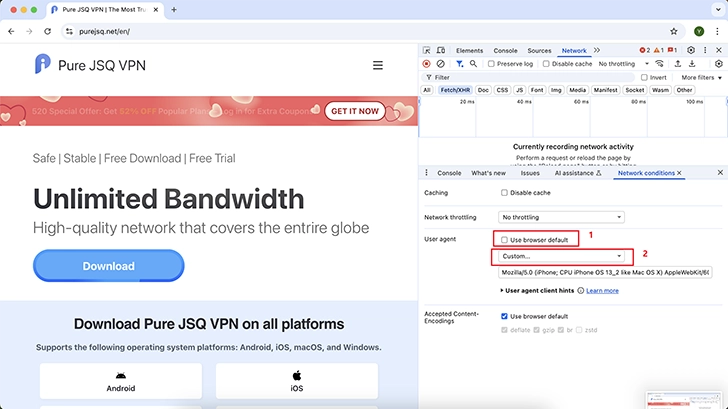
Step 4
change the Custom selection to “Chrome - iPhone”.
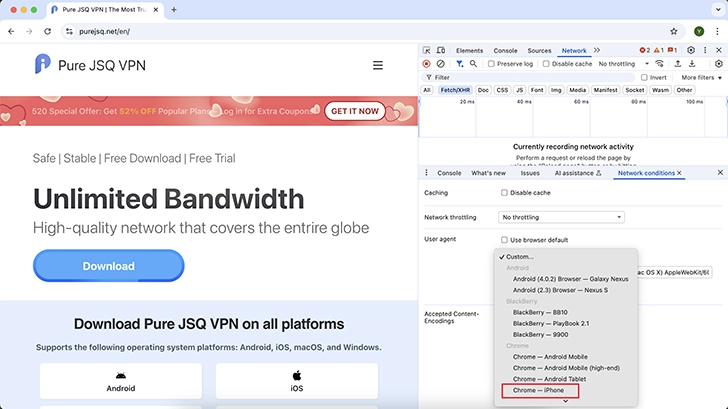
Step 5
Recheck the “Use browser default” option.
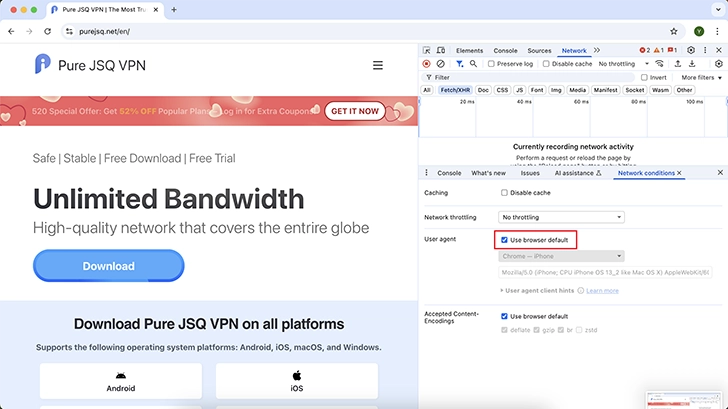
Step 6
Click the “Download Now” button.
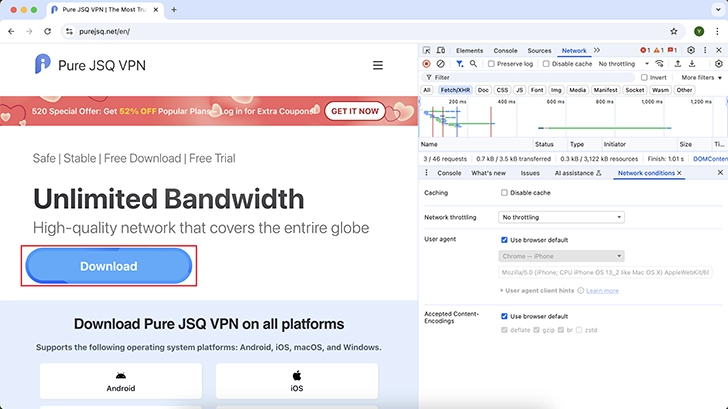
Step 7
On the Mac download page, click “Download Now” again; it will redirect you to a QR code page.
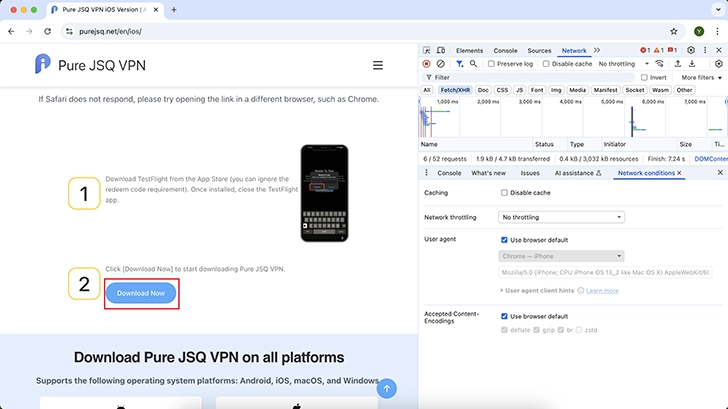
Step 8
Click “Can’t see the download button?”
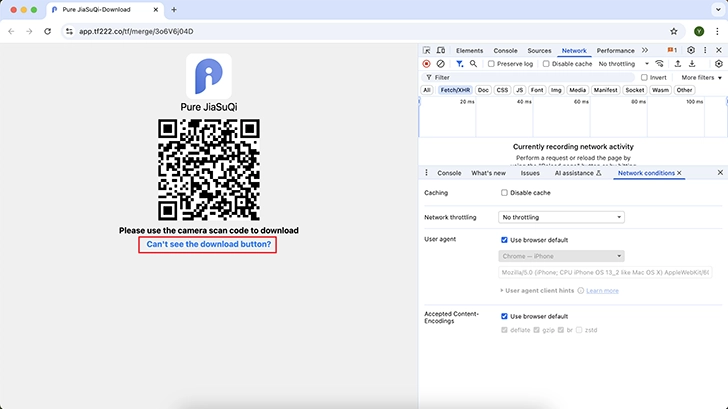
Step 9
Click “Install TestFlight”.
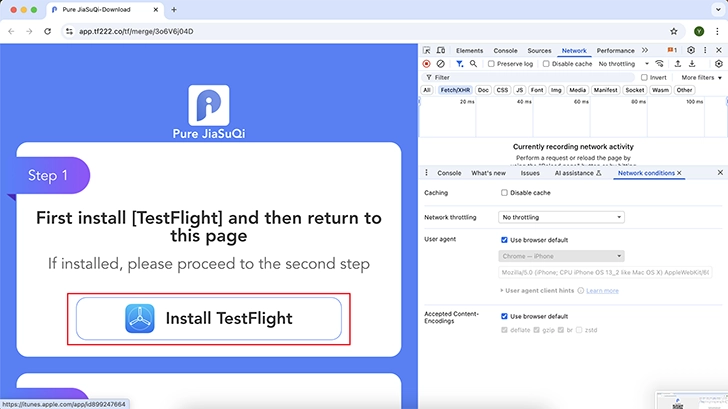
Step 10
On the Apple Store page, click “Open App Store”.
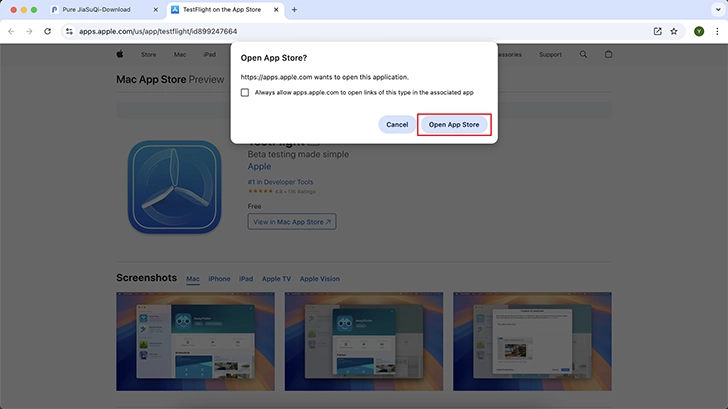
Step 11
When you see the TestFlight app, click “Install” or “Open”.
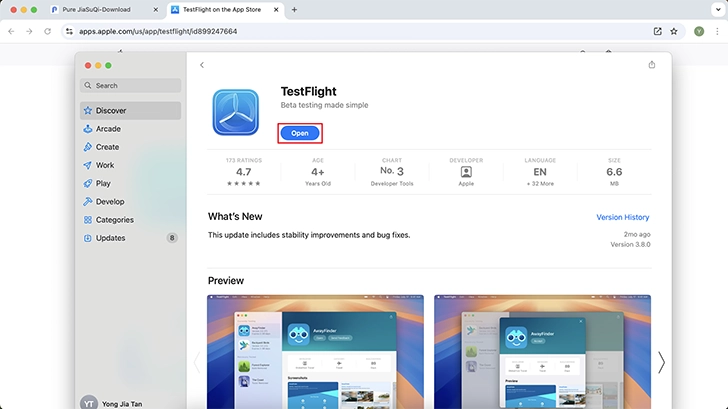
Step 12
After installing or opening TestFlight, return to the Pure JSQ VPN website.
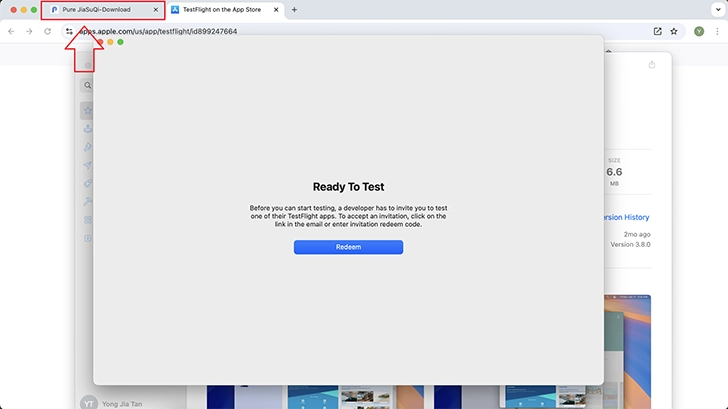
Step 13
Click Step 2: “Download Pure JSQ VPN”.
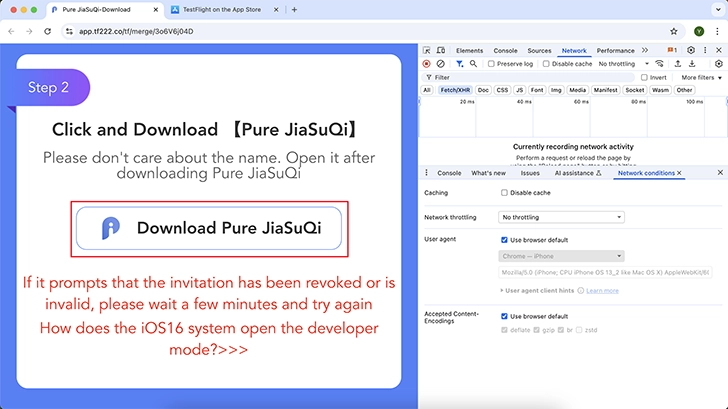
Step 14
In the prompt window that appears, click “Install Pure JSQ VPN”.
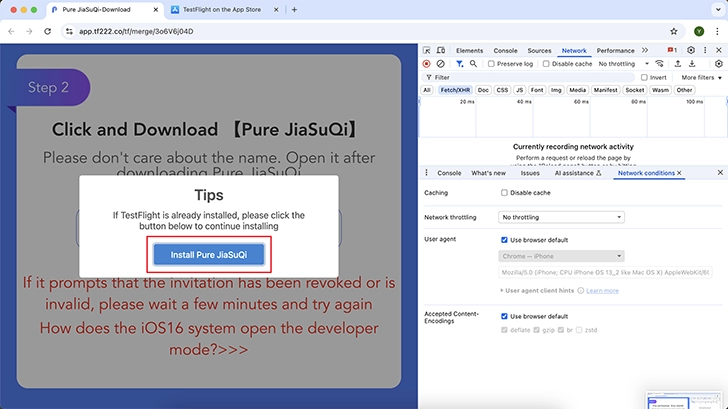
Step 15
Click “Open TestFlight”.
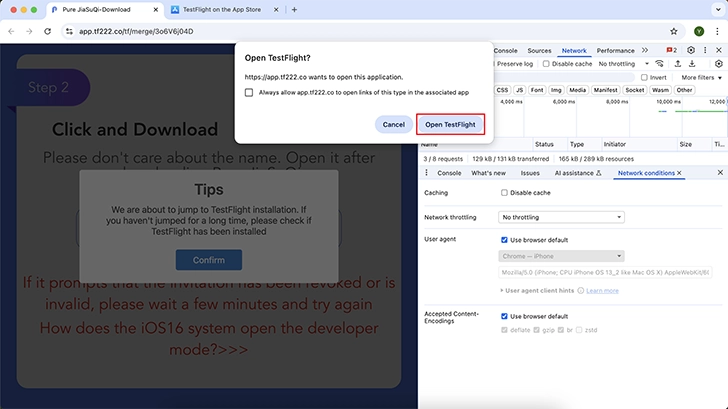
Step 16
When you see Pure JSQ VPN in TestFlight, click the “Install” button.
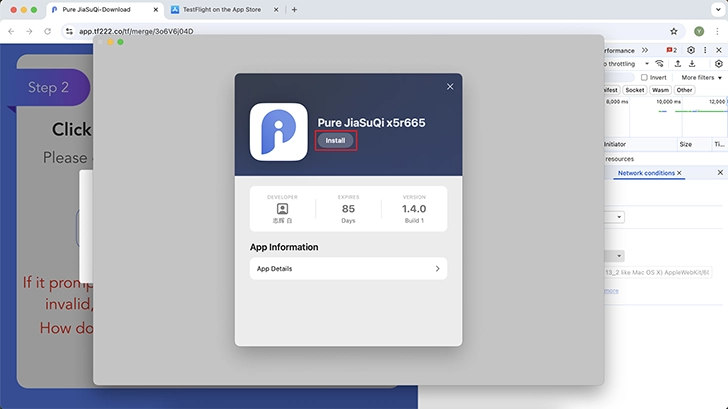
Completed! You can now start using the service.

